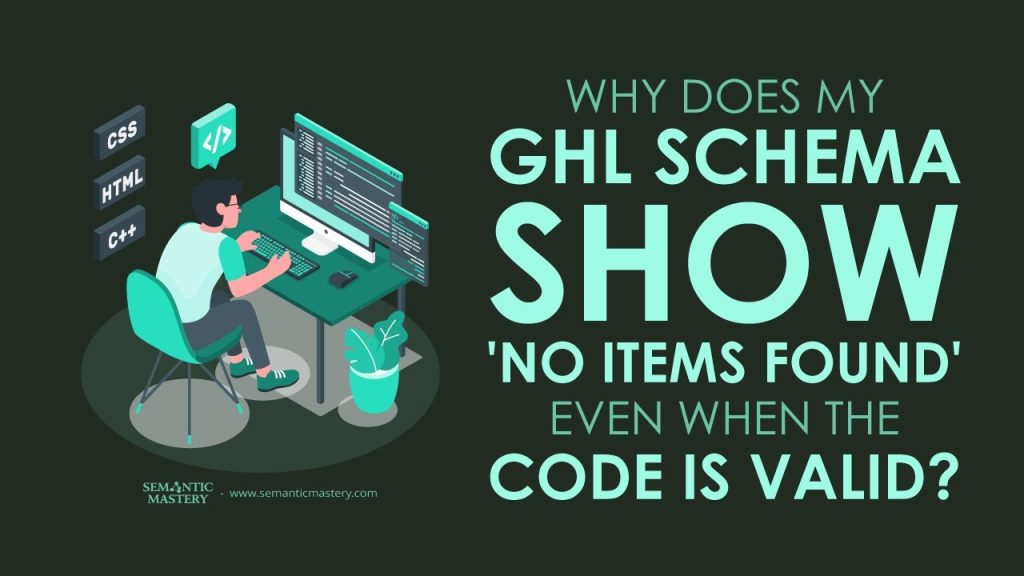Someone asked why their schema markup on GoHighLevel pages showed as valid when tested alone, but the page link said “no items found.” We will walk through what to do, step by step, so schema works on GHL pages.
Table of Contents
Why schema matters on your GHL pages
Schema markup helps search engines understand your page. When search engines read the right schema, they can show rich results and better business info. That helps local SEO and Google Business SEO.
We add schema to pages to tell search engines simple facts. For example, a corporation name, address, phone, or a construction business type. That extra info can improve how your listing appears in search results.
Where to put schema on GoHighLevel pages
In GoHighLevel (GHL), you add schema per page. That means each page gets its own header tracking area. You do not drop the code into a random block on the page. We paste JSON-LD schema into the header tracking code box inside the page editor.
Steps to place schema on a GHL page:
- Open the page in the page editor.
- Find the “Tracking Code” or “Header Tracking” section.
- Paste your JSON-LD schema code in that header box.
- Click Save and then Publish to push the change live.
An example of schema we use
We often use corporation schema for the main site and specific business schema for location landing pages. For example, a homepage might have corporation schema. A location page might have home and construction business schema. Both are simple JSON-LD snippets placed in the header tracking area of each page.
Got SEO Questions? Get answers every week at 4pm ET at Hump Day Hangouts. Ask questions ahead of time, or live – just go to: https://semanticmastery.com/hdho (bookmark this!) 10+ years of insights given every week!
Get your checklist to help get better results with GBPs, faster.
How to test schema correctly
Testing is key. There are two ways to test:
- Test the code snippet alone in a schema validator.
- Test the live page URL in a schema validator.
Testing the code snippet tells you if the JSON-LD is written correctly. Testing the page URL tells you if the schema is actually on the page that search engines can access.
We use tools like the Schema Markup Validator. Paste your page URL or your code into the tool and run the test. If the code passes but the URL shows “no items found,” that means the page does not currently load the schema for the tool to read.
Common reasons the page shows “no items found”
When the schema code looks fine but the page shows no schema, check these things:
- Did you place the code in the page header tracking area or somewhere else?
- Did you click Publish after saving the page?
- Is Cloudflare caching the site or serving a cached version?
- Did you enter the wrong URL or a non-published URL?
- Is the code blocked or removed by other scripts or a plugin?
We often see two main causes: the page was not published, or the site is cached. Both are easy to fix.
Publish vs Save
One simple but common mistake is not publishing the page. In GHL, you can save changes. But if you don’t hit Publish, the live site will not show the new code. We have had support calls where users saved but forgot to publish. If the page is not published, tools will not see the schema.
Make sure you click save and publish. If you click publish, it will save automatically.
Caching and Cloudflare
GHL pages can be routed through Cloudflare. That means caching can delay the display of changes. When you add schema, the site might still serve a cached copy without the new header code. Wait a short time or clear cache to let changes appear. Testing too soon can make it look like the schema is not there.
To handle caching issues:
- Clear the site cache if you can.
- Use a private browser window or incognito mode to test.
- Wait a few minutes and test again.
- Confirm the URL you test is the exact published URL, not an editor preview URL.
Troubleshooting checklist
We keep a short checklist handy. Use it each time schema does not show up when testing the page URL.
- Did we paste the schema into the header tracking box on the correct page?
- Did we save the changes and click Publish?
- Are we testing the published page URL and not the editor view?
- Is there any caching in place (Cloudflare, server cache)?
- Does the schema code pass when pasted directly into the validator?
- If the code is valid but the page shows none, wait and retest after clearing cache.
If all of the above is correct and the page still shows no schema, contact GoHighLevel support. They can check if something else in the system is blocking the header code.
Real example we tested
We tested a real GHL site to prove the method. On the homepage, we had a canonical that pointed to the root domain. The homepage had corporation schema in the header tracking. The schema was visible when we tested the page URL in the schema validator.
We then tested a location landing page for Charlottesville. That page had home and construction business schema in the header tracking section. The schema showed up in the validator when we ran the test on the published page URL. This shows the method works when you place the code correctly and publish.
Tips for writing and placing JSON-LD
Keep the JSON-LD tidy. Small mistakes like a missing bracket or quote will break the code. If the code does not validate when pasted into the schema tool, fix those errors first.
Other tips:
- Use valid JSON-LD with proper keys for type, name, address, phone, etc.
- Do not place the schema inside page content blocks. Use the header tracking area.
- Match the schema content to the page content. If the page is a location page, use location schema.
- Test both the snippet and the page URL.
When to contact support
After you try the checklist, contact GHL support if the schema still does not show on the page. They can check the server, caching, or any platform issue. We use support for rare issues that cannot be fixed on our side.
Quick checklist to follow every time
- Paste JSON-LD in header tracking of the specific page.
- Save and Publish the page.
- Clear cache or wait a few minutes if your site uses Cloudflare.
- Test the code snippet and the published URL.
- Contact GHL support if the page still shows “no items found.”
FAQ
Why does the schema validator show my code is valid but the page says “no items found”?
This happens when the code exists but is not on the live page. Most often the page was not published or the site is serving a cached version without the new code. Save, Publish, clear cache, and retest.
Where exactly in GHL should I paste schema?
Paste schema in the header tracking section of the page editor. Do this for each page where you want schema. Do not paste schema into a text block or page content area.
Do I need to add schema to every page?
We add schema on a page-by-page basis. Not every page needs the same schema. Use corporation schema on the main site and business or location schema on location pages. Add the right type of schema to the right page.
How long until schema shows up after publishing?
Usually it is quick. But if you use Cloudflare or other caching, it may take a few minutes. Clear cache or test in an incognito window if you do not see it right away.
What if the schema is still not visible after all steps?
Contact GoHighLevel support. They can check platform-level issues. We also recommend checking the exact URL and making sure the schema is not removed by other scripts.
Conclusion
Adding schema on GHL pages is simple when you follow the steps. Put your JSON-LD in the header tracking box of the page. Save and click Publish. Test both the code and the page URL. Be aware of cache delays from Cloudflare. If you follow this process and still have a problem, GHL support can help.
We run these checks every time we add schema. This keeps our pages readable by search engines and helps our local SEO. If you follow the steps above, your schema should appear in validators and in search results when search engines crawl your site.