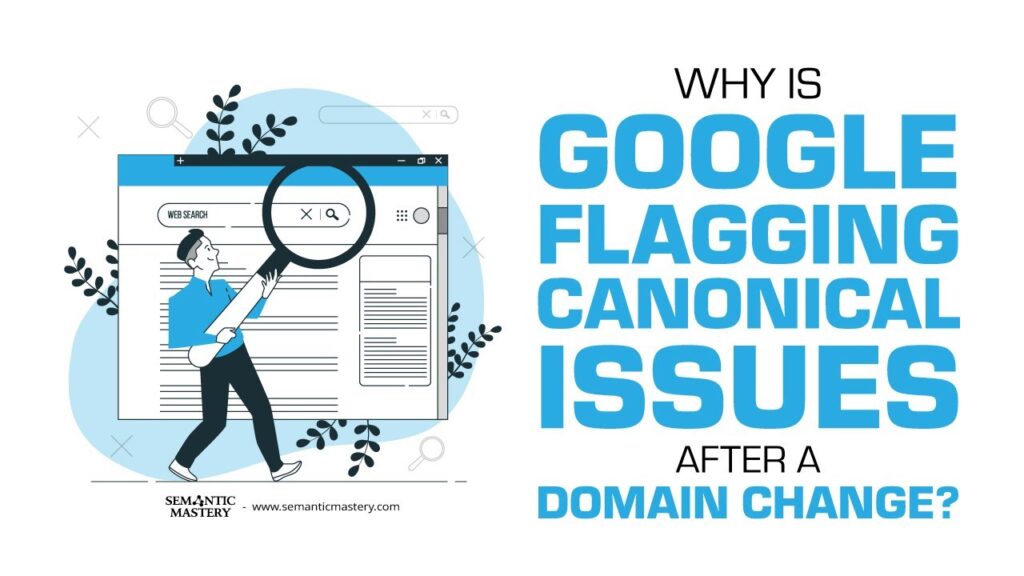When you switch your website’s domain or make big changes to your site, you might run into a problem called “duplicate canonical errors.” This can happen when Google is confused about which page is the main one to show in search results. If your old domain or subdomains were removed but you still see errors, don’t worry. We’ll show you how to fix these errors quickly by setting explicit canonical tags on your pages.
In this article, we’ll explain what canonical tags are, why they matter, and how to set them up the right way to avoid duplicate content problems. We’ll also share some tips on using tools and shortcuts to make this process easier, especially if you use platforms like HighLevel to build your sites.
Table of Contents
What Are Canonical Tags and Why Do They Matter?
Canonical tags are little pieces of code you put on your web pages. They tell Google and other search engines which version of a page is the “official” one. This is important because sometimes the same content can appear on different URLs, and search engines get confused about which one to show.
For example, you might have a page on www.example.com/page and another similar page on example.com/page. Without a canonical tag, Google might think these are two different pages with the same content. This can cause duplicate content issues and hurt your SEO.
Setting a canonical tag that points to the preferred URL helps Google know exactly which page to index and rank. This way, your website avoids duplicate content problems and keeps all the SEO value on one page.
Why Do Duplicate Canonical Errors Happen After Changing Domains?
Sometimes you need to change your domain name or move parts of your site to new subdomains. This can happen if your old domain got a penalty or if you want to rebrand. When you do this, it’s important to update your canonical tags carefully.
If the old domain and subdomains are deleted or removed from Google, but your new site’s pages don’t have clear canonical tags, Google might still get mixed up. It may pick the wrong page as canonical or show errors like “duplicate canonical.” This happens because Google finds similar content on different URLs without a clear signal about which one is the main page.
To fix this, each page on your new site should have a canonical tag that points to itself. That means the page says, “I am the one and only copy.” This is called an explicit canonical, and it helps Google understand your site structure perfectly.
Got SEO Questions? Get answers every week at 4pm ET at Hump Day Hangouts. Ask questions ahead of time, or live – just go to: https://semanticmastery.com/hdho (bookmark this!) 10+ years of insights given every week!
Get your checklist to help get better results with GBPs, faster.
How to Set Explicit Canonicals Correctly
Here’s the key: every page on your website should have a canonical tag that points back to its own URL. For example, the page https://www.yoursite.com/about should have a canonical tag that says https://www.yoursite.com/about. This tells Google the page is the original and prevents any confusion with other URLs.
If you’re building your site using tools like HighLevel, you can automate this process with shortcodes and custom values. These are little codes you insert in your website templates that automatically fill in the right URL for each page’s canonical tag.
Let’s say you have a site template with multiple pages. Instead of manually writing the canonical URL for each page, you use a shortcode like {{page_url}}. When you create a new page, the shortcode automatically updates to the correct URL. This saves a lot of time and makes sure your canonicals are always right.
Using HighLevel for Canonical Tags
HighLevel is a popular platform for building local SEO websites. If you use it, here’s a quick way to set explicit canonicals:
- Go to your site’s dashboard and open the page you want to edit.
- Look for the SEO metadata section.
- Scroll down to the Links and Tags area.
- Insert a shortcode or custom value for the canonical URL, like
{{page_url}}. - This shortcode will automatically fill in the page’s own URL.
This way, every page will have a canonical tag that points to itself, avoiding duplicate canonical errors.
How We Automate Canonical Tags and Site Building
We’ve spent a lot of time creating a system that helps build websites with the right SEO settings, including canonical tags. Here’s how it works:
- We use web forms to submit all the page URLs before the site is even published.
- These forms include all the URLs for the homepage, about page, service pages, and so on.
- Once submitted, the system automatically updates all the internal links and canonical tags using shortcodes.
- About 80% of the site build is done this way, with the rest being manual tweaks.
This method helps us avoid mistakes and ensures every page is set up correctly from the start. It took over 70 hours to develop this system, but it’s worth it because it saves time and prevents SEO problems down the road.
What to Do If You Still See Canonical Errors
If you’ve set explicit canonical tags and removed your old domains, but Google still shows errors, here are some steps to check:
- Verify the canonical tags: Use tools like Google Search Console or SEO crawlers to check that every page has a canonical tag pointing to itself.
- Check for old URLs: Make sure the old domain and subdomains are fully removed and not linked anywhere on your new site.
- Review internal links: Ensure your site’s internal links point to the new domain URLs, not the old ones.
- Submit a sitemap: Upload an updated sitemap to Google Search Console with the new URLs to help Google crawl your site correctly.
- Wait for Google to update: Sometimes, it takes Google a few days or weeks to recognize changes fully and clear errors.
If you follow these steps and set explicit canonical tags on all your pages, the duplicate canonical errors should disappear.
Summary: Fixing Duplicate Canonical Errors Quickly
Here’s a quick recap of how to fix duplicate canonical errors fast:
- Make sure every page has an explicit canonical tag pointing to itself.
- Remove old domains and subdomains from your site and Google.
- Use shortcodes or custom values to automate canonical tags if your platform supports it.
- Check internal links and update them to the new domain URLs.
- Submit your updated sitemap to Google Search Console.
By following these simple steps, you help Google understand your site better and avoid SEO penalties related to duplicate content.
Frequently Asked Questions About Canonical Errors
What is a canonical error?
A canonical error happens when Google finds multiple pages with the same or very similar content but isn’t sure which one is the main page. This can cause duplicate content issues and hurt your SEO rankings.
Why does Google choose a different canonical than I set?
Google sometimes ignores your canonical tags if it thinks another page is a better fit for search results. This can happen if your canonical tags are missing, incorrect, or if Google finds conflicting signals like duplicate content or bad links.
Can deleting old domains fix canonical errors?
Deleting old domains helps, but it’s not enough by itself. You must also set explicit canonical tags on your new pages and update all internal links to the new URLs to fully fix the problem.
How do I check if my canonical tags are set correctly?
You can check your canonical tags by viewing the page source in your browser or using SEO tools like Screaming Frog, Ahrefs, or Google Search Console’s URL Inspection tool.
Is it okay for a canonical tag to point to a different domain?
Usually, canonical tags should point to the same domain to avoid confusing Google. Pointing to a different domain is only recommended in special cases like duplicate content across different sites you own.
Final Thoughts
Fixing duplicate canonical errors doesn’t have to be complicated. The main goal is to make sure each page on your site clearly tells Google, “This is the original page.” Setting explicit canonical tags that point to the page itself is the best way to do this.
If you use tools like HighLevel or other website builders, take advantage of shortcodes and automation to make this process easier. And always check your site carefully after major changes to catch any SEO issues early.
With these steps, your website will be ready for Google to crawl and rank it correctly without any duplicate canonical errors holding you back.